Sagar Guide - How to Use Hyperlink in Excel
How to Create a Hyperlink to a specific location in a workbook : -
To link to a location in the current workbook or another workbook, you can either define a name for the destination cells or use a cell reference.On the Insert tab, in the Links Group, click Hyperlink. or Mouse Right Click on Hyperlink or Press the Ctrl+K.
For Example First Write the Some Data in Cells Like Saree, Dress Material, Kurtis and Tops.
* Insert the Four Worksheets and Write the Name Like Same as Saree, Dress Material, Kurtis and Tops.
Here the Below Screenshot-1
Now Right Click on any Cell Like Saree, Right Click on Hyperlink Or Press Ctrl+K
* Insert Hyperlink Dialog Box appear.
Here the Below Screenshot 2
Now Select the Under Link to "Place in This Document" Box and Select the Cell Reference Sheet and Press OK, Hyperlink Will be Created, You Want go this Sheet Location Just Click the that Hyperlink Cell.
How to Create a Hyperlink to an existing file or Web page : -
On a worksheet, click the cell where you want to create a hyperlink - On the Insert tab, in the Links Group, click Hyperlink. or Mouse Right Click on Hyperlink or Press the Ctrl+K.For Example First Write the Some Data in Cells Like Saree, Dress Material and Tops - Now Right Click on any Cell Like Dress Material, Right Click on Hyperlink Or Press Ctrl+K.
Insert Hyperlink Dialog Box appear - Now Select the Under Link to "Existing File or Web Page" Box and Select the Folder or File under Current Folder Box and Press OK,
Hyperlink Will be Created, You Want go this Folder Location or File Open, if You Selecting "File" under Current Folder Box Selected "File" Will be Open or if You Adding Website Address under Browsed Pages Box, Added "Website" Will be Open When You Click that Hyperlink Cell.
How to Create a Hyperlink to a new file : -
On a worksheet, click the cell where you want to create a hyperlink - On the Insert tab, in the Links Group, click Hyperlink. or Mouse Right Click on Hyperlink or Press the Ctrl+K.For Example First Write the Some Data in Cells Like Saree, Dress Material and Tops
Now Right Click on Cell 1 Like Tops, Right Click on Hyperlink Or Press Ctrl+K.
Insert Hyperlink Dialog Box appear - Now Select the Under Link to "Create New Document" Box and Type the New name in the Name of New Document Box.
* Specify a location other than the one shown under Full path, you can type the new location preceding the name in the Name of new document box, or you can click Change to select the location that you want and then click "OK".
Under When to edit, click Edit the new document later or Edit the new document now to specify when you want to open the new file for editing.
How to Create a Hyperlink Text Using Hyperlink Formula : -
Example :
A Formula is
excelsimpleformula.blogspot.in/ =HYPERLINK(A1&"")
Result : http://excelsimpleformula.blogspot.in/

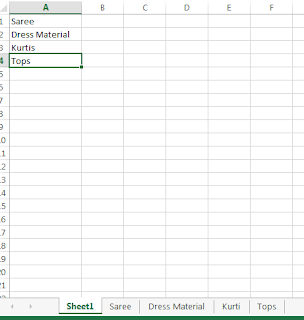
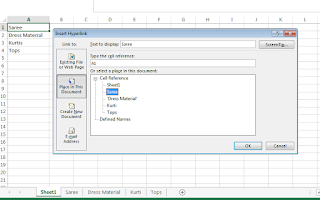
thank you for sharing this information.
ReplyDeleteExcel classes in Chennai | Excel Academy Chennai
Thanks for sharing the steps to write an e-commerce blog. I think this is very useful especially for beginners.
ReplyDeleteAll those who are into e-commerce and wants to know more about it and re-commerce.
Excel Training In Hyderabad
Thank you very much for your helpful information. Are you Looking for Best Excel training in Chennai? I Suggest SAL for Advanced Excel Training
ReplyDeleteI am always searching online for articles that can help. There is obviously a lot to know about this. I think you made some good points.
ReplyDeleteTecholi.com